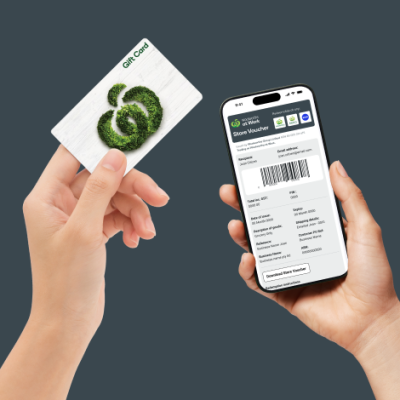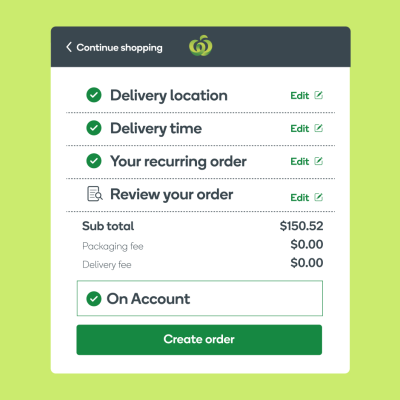Stay informed and on budget with spend alerts
What is it?
A spend alert is a notification system you can set up to be informed when a member of your business places an order with Woolworths at Work that exceeds a specified dollar amount.
Who is it for?
This feature is available to Work Hub admins who are conscious of staying in budget and minimising spend leakage. It’s particularly useful for organisations who have shoppers ordering for multiple sites or trading accounts. It can be tricky to stay on top of it all, but these proactive notifications can alert you when overspending occurs.
How does it work?
The Work Hub admin can set up their spend alert within Work Hub. They’ll choose an order threshold and create the alert.
Hint: You can use your Work Hub reports to determine a suitable threshold. For example, if your business’s average order value is $250, you might set the spend alert threshold to $280 or $300.
Then, when a shopper places an order that exceeds the specified amount, the admin will receive an email notification as soon as that order is placed. The email will include the total order amount, shopper details and a list of the items purchased.
Spend alerts serve as a notification only and don’t block the purchase from being made, but this added level of visibility allows administrators to monitor shopper trends over time and address overspending internally while maintaining business continuity.
How to set up a spend alert
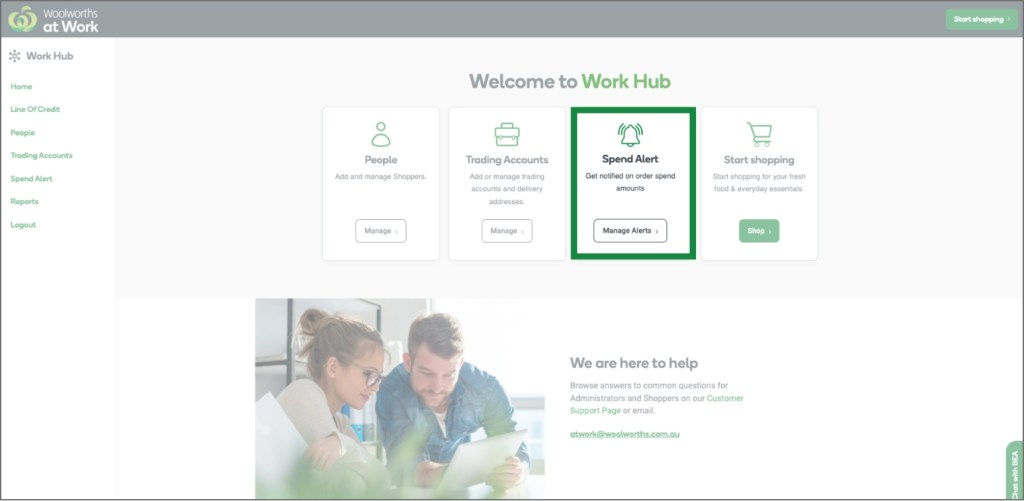
Step 1 – Visit Work Hub and navigate to ‘Spend Alert’
When you log in, you’ll see ‘Spend Alert’ on the Work Hub homepage, or you can select it from the menu on the left.
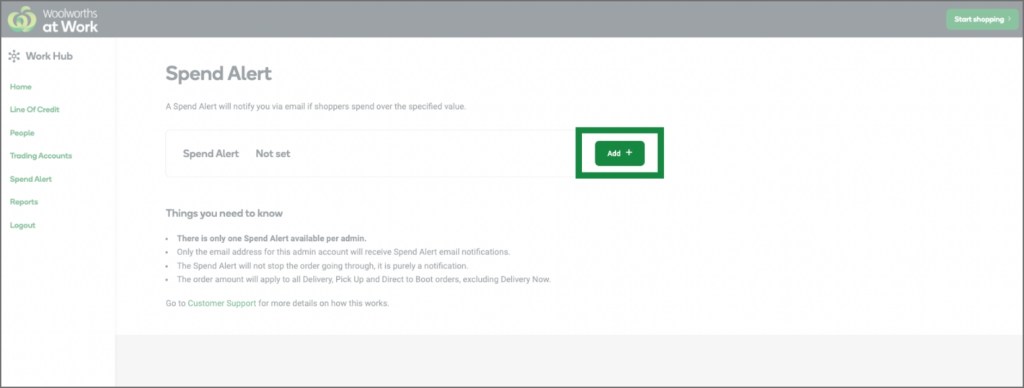
Step 2 – On the Spend Alert page, select the ‘Add +’ button
Be sure to read the ‘Things you need to know’ to get the most out of this feature.
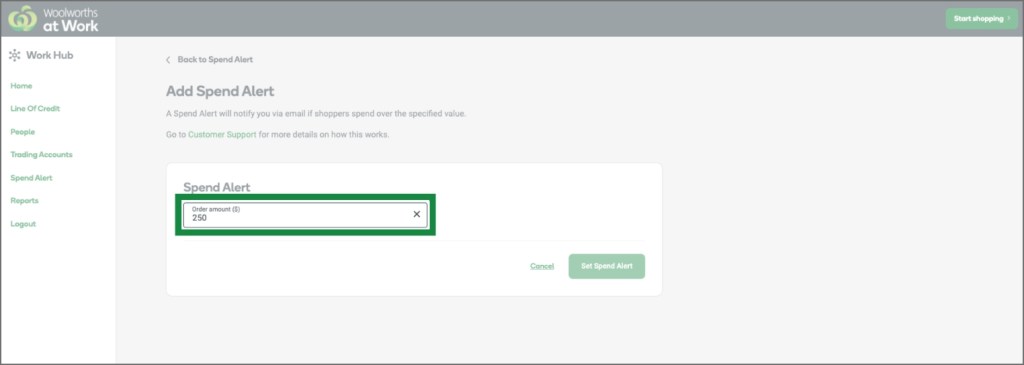
Step 3 – Enter your chosen spend threshold
Consider the average spend of your business (you can find this in Work Hub reports) and choose a suitable amount. Click ‘Set Spend Alert’ to confirm.
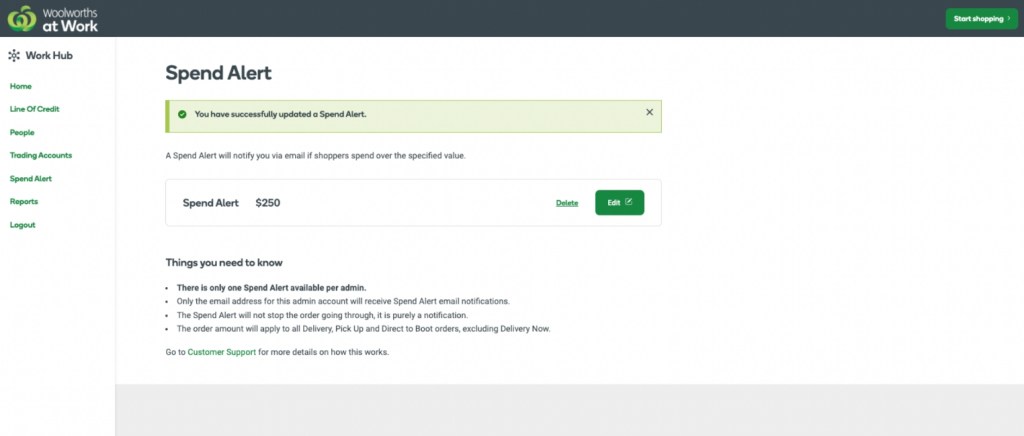
Step 4 – You’re all set!
You can increase, decrease or remove your spend alert at any time. Remember, the spend alert notification will be emailed only to you and does not block the purchase from being made. Be sure to monitor your business’s average order value to determine whether you may need to adjust your spend alert over time.
Want more spend visibility across your business? Set up your first spend alert.
Need a hand getting set up? Get in touch with our Business Support Hub.