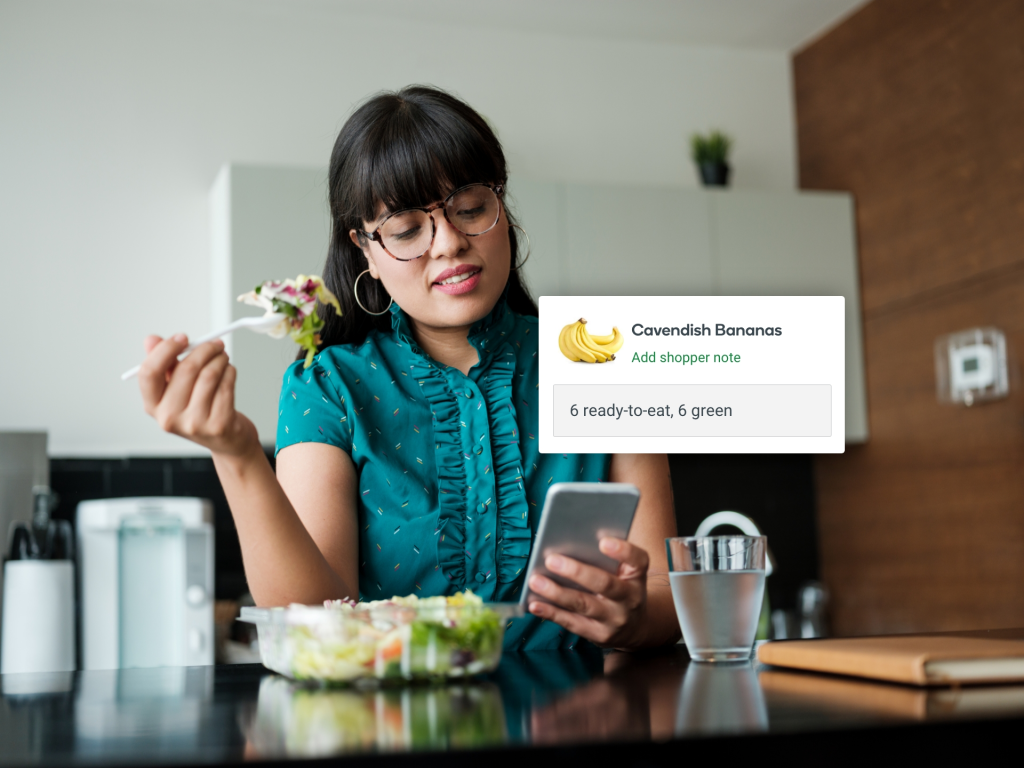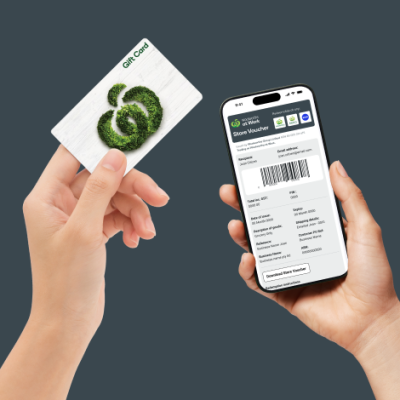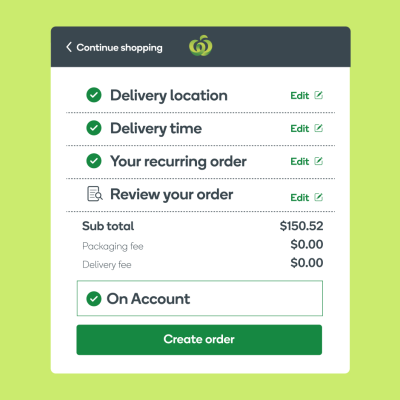Like your avocados super ripe or bananas still green? Let your personal shopper know by adding notes to your next order.
What is it?
Shopper notes allow you to provide further instructions to our team so we can choose the kinds of products you’d pick if you were shopping in-store yourself, giving you an even more personalised shopping experience.
Who is it for?
This feature is available to all shoppers. Shopper notes are often used to help us pick the right fresh produce for your needs. If you have certain preferences around ripeness or size, you can let us know in the shopper notes.
How does it work?
When you order online, you can add your items to cart and head to the checkout. Here, you’ll be able to scroll down to review your items and find the prompt to ‘Add shopper notes’.
For example, you might ask for super ripe avocados because you’re making guacamole, or ask for half ripe and half green bananas so you’ve got plenty to keep you going throughout the week. You can also let us know what size apples you’d like – small ones for children at an early learning centre or large ones for the office kitchen.
When our team is picking your order in-store, they’ll see your notes and do their best to fulfil your request.
How to add shopper notes
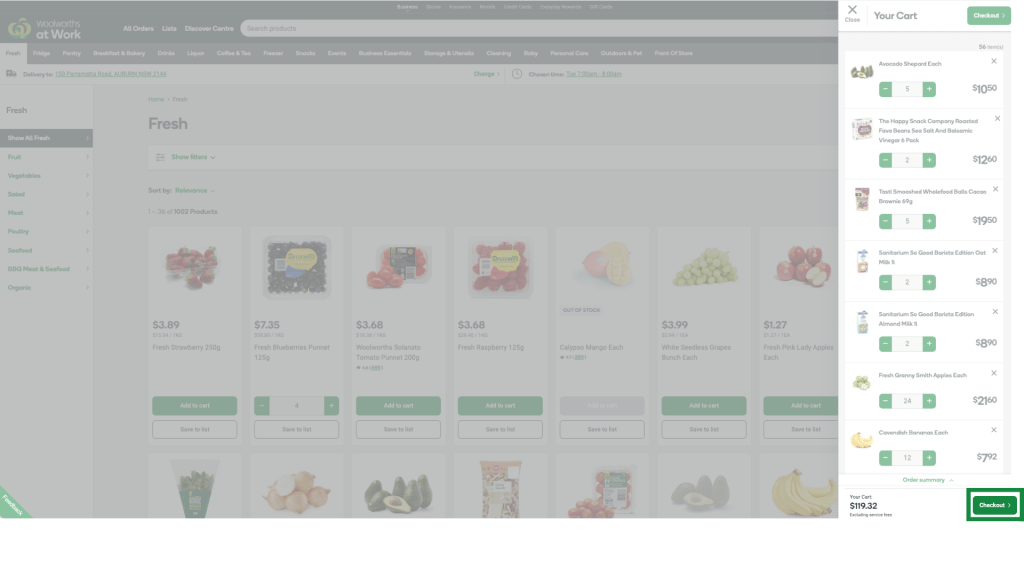
Step 1 –Add your items to cart and head to the checkout

Step 2 – Scroll down to review your items and click on ‘Add shopper note’
You can leave notes to help guide your personal shopper. Just like when you shop in-store and have your own preferences for fresh produce, you might want to share these with your shopper for a more personalised experience.
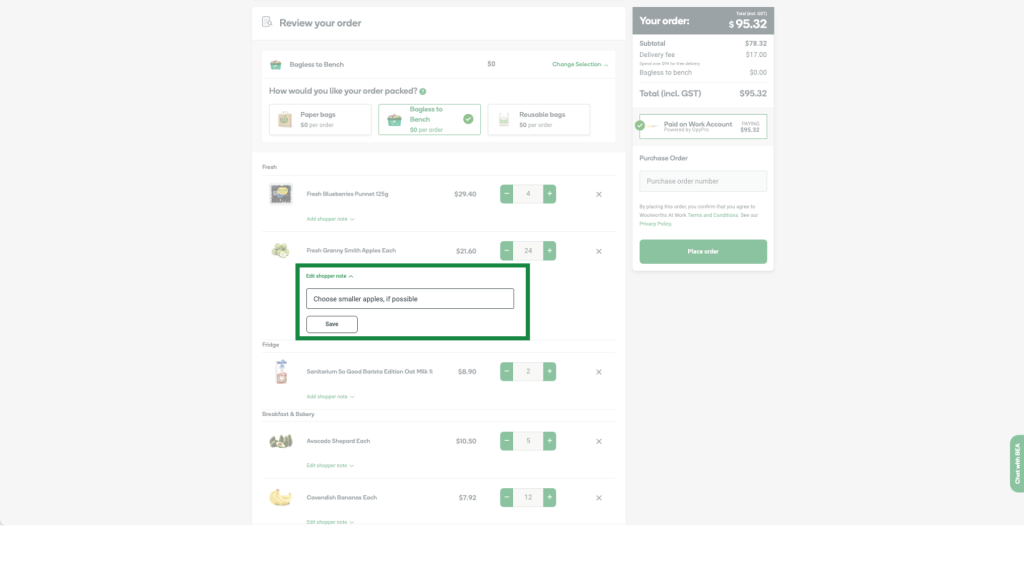
Step 3 – Add a note for your personal shopper
For example, an early learning centre might want to order smaller apples for the children.

As another example, you may want to order a handful of ripe bananas that are ready to eat and have the remaining amount still green so they can ripen throughout the week.
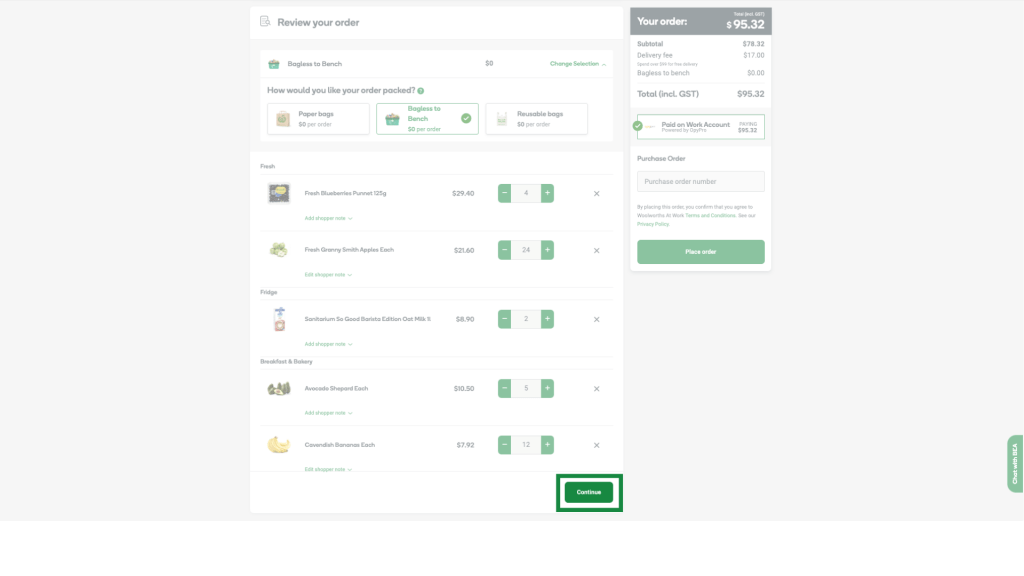
Step 4 – Save your notes and continue through the checkout.
Your shopper will see your notes when they pick your order in the supermarket and will follow your instructions wherever possible.
Want a more personalised shopping experience? Try leaving shopper notes in your next order