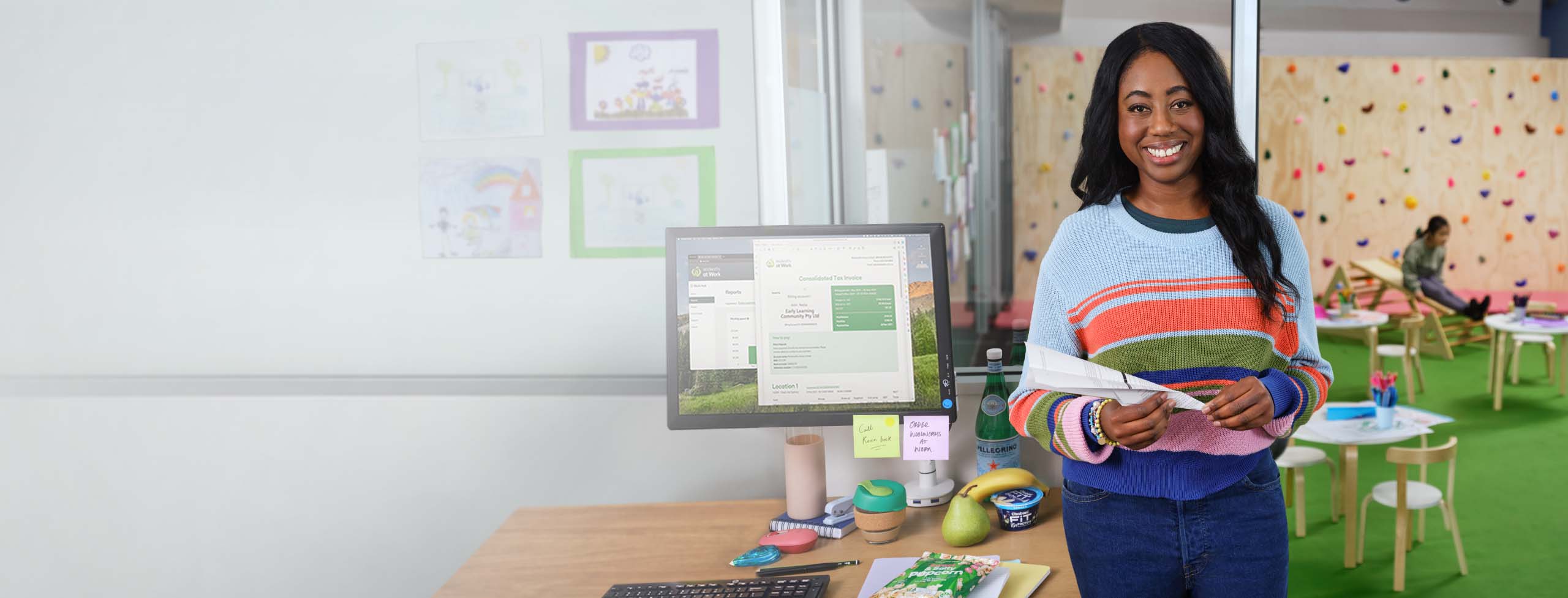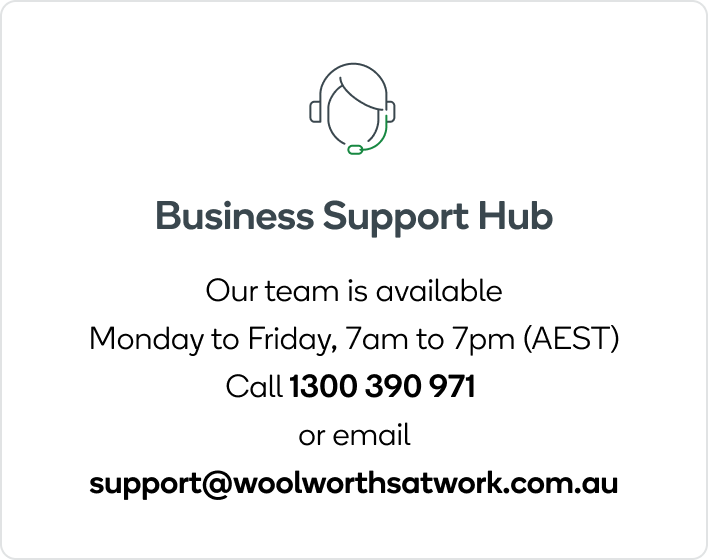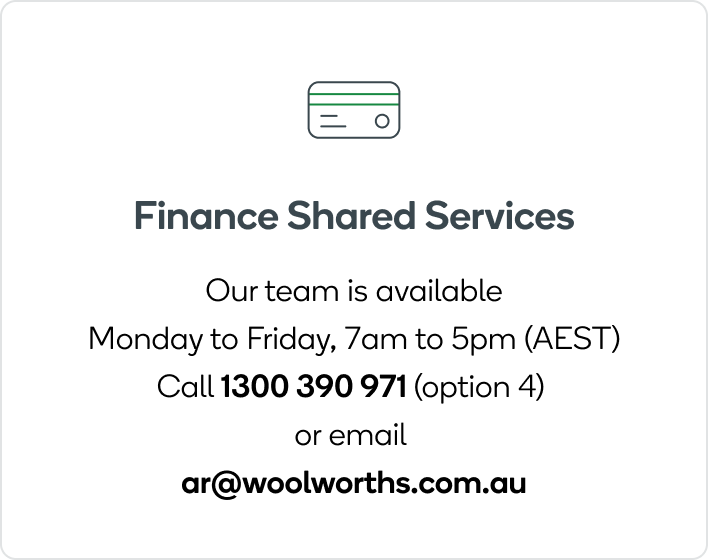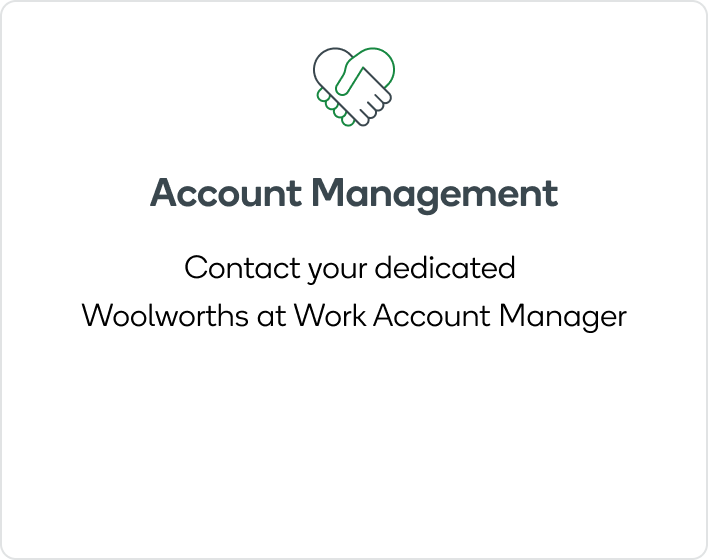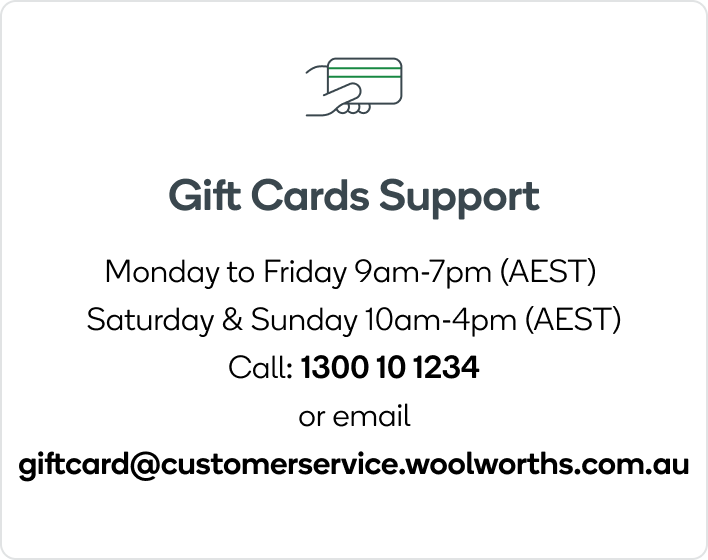BEA (pronounced 🐝)
For shoppers, business managers and administrators
Need help with online ordering and payments, tracking your delivery or just have a question about Woolworths at Work? Ask BEA, our newest team member. BEA can help you track your order, initiate a refund, answer FAQs and connect you to a team member when you need further support.
Available 24/7